The Surface Laptop Studio is the newest entry to Microsoft’s Surface lineup. Well, technically it takes the place of the Surface Book as Microsoft consolidates its laptop branding. But while this is called the Surface Book 4 in some other dimension, it’s absolutely a new product, coming in an all-new form factor. It fixes the mistakes of Surface Book too.
The Surface Laptop Studio comes in a form factor that’s similar to what we’ve seen from Acer’s ConceptD 3 Ezel and HP’s Elite Folio, although those two products serve very different use cases. Ultimately, it’s similar to the Surface Studio, but on the scale of a laptop, hence the name.But before we go any further, I just want to say that I really like the Microsoft Surface Laptop Studio. It’s probably my favorite Surface of all time, although to be fair, I never liked Surface Book.
Navigate this review:
- Design: It fixes the Surface Book form factor
- Display: The Surface Laptop Studio has a 14.4-inch 3:2 screen
- Keyboard: The Surface Laptop Studio has a haptic touchpad
- Slim Pen 2: It feels like writing on paper
- Performance: The Surface Laptop Studio has the CPU that you actually want for creativity
- Thunderbolt 4: The Surface Laptop Studio finally has it
- Conclusion: Should you buy the Surface Laptop Studio?
Surface Laptop Studio Specs
| CPU | Quad-core 11th Gen Intel Core H35 i7-11370H |
|---|---|
| Graphics | NVIDIA RTX A2000 laptop GPU with 4GB GDDR6 GPU memory |
| Body | 12.72” x 8.98” x 0.746” (323.28 mm x 228.32 mm x 18.94 mm), 4.00 lb (1,820.2 g) |
| Display | Screen: 14.4” PixelSense Flow Display Refresh rate: up to 120Hz Resolution: 2400 x 1600 (201 PPI) Aspect ratio: 3:2 Contrast ratio: 1500:1 Touch: 10-point multi-touch Dolby Vision support |
| Storage | 1TB SSD |
| Memory | 32GB LPDDR4x RAM |
| Battery | 58WHr, Up to 18 hours of typical device usage |
| Ports | 2 x USB 4.0 with Thunderbolt 4 technologies support 3.5mm headphone jack 1 x Surface Connect port |
| Security | Hardware TPM 2.0 chip for enterprise security and BitLocker support Enterprise-grade protection with Windows Hello face sign-in Windows enhanced hardware security |
| Cameras, video, and audio | Windows Hello face authentication camera (front-facing) 1080p resolution front-facing camera Dual far-field Studio Mics Quad Omnisonic speakers with Dolby Atmos |
| Connectivity | Wi-Fi 6: 802.11ax compatible Bluetooth Wireless 5.1 technology |
| Keyboard | Activation: Moving (mechanical) keys Layout: QWERTY, full row of function keys (F1-F12) Windows key and dedicated buttons for media controls, screen brightness Backlight |
| Material | Magnesium |
| Color | Platinum |
| Price | ~$2,699.99 |
These are the specs of the unit that Microsoft provided for this review; however, the pricing is estimated based on a similar configuration with an NVIDIA GeForce RTX 3050 Ti. This configuration is a Surface Laptop Studio for Business, and there doesn’t seem to be specific pricing for that just yet.
The Surface Laptop Studio actually starts at $1,599.99, and that comes with a Core i5-11300H, 16GB RAM, a 256GB SSD, and Iris Xe graphics. In order to get dedicated graphics, you’ll need to opt for the Core i7 model, which starts at $2,099.99 with 16GB RAM and a 512GB SSD.
Design: It fixes the Surface Book form factor
Now that the Surface Pro 8 is made out of aluminum, the Surface Laptop Studio and the Surface Go are the only Surface devices left made out of the company’s traditional material: magnesium. There are pros and cons to each material, but one of the benefits of magnesium is that it’s much lighter than aluminum. Also, Microsoft’s magnesium builds feel premium when compared to some of the plasticky laptops from competitors.
But of course, you didn’t come here to talk about whether it’s made out of magnesium or aluminum. You want to hear about the form factor, and possibly how it compares to the Surface Book. Let me tell you something about the Surface Book though. When Panos Panay unveiled it in 2015, it was magical. When he played that teaser video for a second time and the display popped off, it was an incredible feeling. In practice, however, it wasn’t so great.
The detachable form factor caused a number of compromises to be made. It was top-heavy, the thermals weren’t great, and more. All of that is solved with the new form factor.
It has three different modes
I would describe the Surface Laptop Studio as a folio form factor, because it’s something that I first saw from the HP Spectre Folio, although I’m sure others have used it over the years. We’ve also seen it in the HP Elite Folio and Acer’s ConceptD Ezel series. It’s a departure from the old 360-degree convertible design, where a display can be folded back into tablet mode.
With the folio design, you can basically pop the display out and place it in different form factors. The benefit of this over, say, a Surface Pro tablet is that when using it as a laptop, it’s just a laptop. It’s not super top-heavy where it’s falling off of your lap like the Surface Book was, and it has a solid base. But at the same time, you can fold the display down to be used as a tablet.
There are three modes. The first is laptop mode, which is obvious. The second is called stage mode, and this lets you prop up the display between the touchpad and the keyboard. This is generally better for viewing content, and in certain situations, it just works better. There’s something about viewing content on a laptop that doesn’t feel quite right. When you can move the screen in front of the keyboard, it makes more sense. You can also use the pen with it this way, if it feels comfortable.
The form factor is similar to the Surface Studio on a smaller scale; however, unlike the Surface Studio, you can’t fold the screen to any angle that you like. It’s really just the three settings.
The attention to detail is clear when you look at how the Slim Pen 2 docks with the Surface Laptop Studio.
Speaking of the weight, I really think four pounds is the sweet spot for something like this. It’s a powerful machine, and it’s finally properly powerful, which we’ll talk more about in the performance section. I don’t really know of any laptops with powerful internals like this that weigh less.
The pen is stored under the device
The new Slim Pen 2 is stored on a shelf underneath the Surface Laptop Studio, and it’s a bit strange. I would have expected a cutout for it, but creating a shelf that spans the width of the laptop is a bit much. It magnetically attached, and as you can see from the image above, the Slim Pen 2 perfectly aligns with both edges of the shelf. It’s quite nice.
The vents are placed underneath the device, and since this has more powerful internals than the Surface Book 3, it generates more heat. That’s to be expected, but since the vents run along the sides like that, you can actually feel the warm air if you’re using a mouse next to it. It’s a very minor issue, but it’s something that I’ve noticed on a few occasions.
Speaking of the sides, notice that the headphone jack is in a proper location.
Indeed, the right side of the device has a Surface Connect port and a 3.5mm audio jack. If you’ve never used a Surface, then this all seems totally unexceptional. If you have used a Surface Book, then you’ve experienced the pain point of the terrible headphone jack placement, which was on the side, but at the top of the screen. In other words, to use wired headphones with a Surface Book 3, the wire would be dangling from the top of your screen. It was a real pain.
Also, while that Surface Connect may look like an SD card slot at first glance, it’s not. The full-size SD card slot that was on the Surface Book 3 is gone now. In fact, microSD expansion on the Surface Pro 8 is gone too.
On the other side, there are two Thunderbolt 4 ports. Weird fact: Microsoft put the two Thunderbolt 4 ports on the left side of the Surface Laptop Studio, but on the right side of the Surface Pro 8. Anyway, Thunderbolt is another one of those things that Surface fans have been waiting for for a long, long time. It’s finally here.
The Surface Laptop Studio fixes everything that was wrong with the Surface Book 3.
Ever since the firm introduced the Surface Laptop, the brand has seen something of a pivot. Not everything in the Surface lineup had to redefine a category. Some of it can just be great hardware. That’s what the Surface Laptop Studio is. It’s great hardware, in a rarely-used form factor.
Display: The Surface Laptop Studio has a 14.4-inch 3:2 screen
The Surface Laptop Studio has neither a 13.5- or a 15-inch display like its predecessors did, and like the Surface Laptop 4 does. It’s got a 14.4-inch 3:2 display, and the size really feels like the sweet spot. The resolution is 2,400×1,600, which feels low.
Here are some examples. The 13.5-inch Surface Book 3 had a 3,000×2,000 screen, and the Surface Pro 8 has a 2,880×1,920 screen, both of which offer 267ppi pixel densities. The 13.5-inch Surface Laptop 4, on the other hand, is 2,256×1,504 for the same 201ppi pixel density that the Surface Laptop Studio has. I don’t miss the extra pixels; it’s just a strange downgrade to make, although it’s possible that the lower resolution is to make up battery life for the higher refresh rate.
And yes, the screen is 120Hz, which is a big deal. The higher refresh rate means that motion is just smoother, and it’s more pleasant on the eyes. High refresh rates on laptops have traditionally been considered to be a gaming feature, a way to gain that extra millisecond edge over your opponent. But really, it makes for a better experience for everyone, something that we’ve seen with mobile phones for a few years now.
The 120Hz screen on the Surface Laptop Studio is easy on the eyes.
There are a few other things to note about the screen. Once again, it’s super-glossy. This is the case with every Surface device ever made. If you’re using it outdoors in the sunlight, it’s going to be a pain point.
From my testing, it supports 100% sRGB, 80% NTSC, 83% Adobe RGB, and 87% P3 color gamut, which is pretty great. This is the kind of thing that you want to look for if you’re doing creative work. I do have to point out, however, that Dell’s XPS laptops beat this.
Brightness maxes out at 500.2 nits, and contrast is almost on the quoted point with 1,480:1. If you don’t understand what any of this means, just know that it’s a pretty great display. That’s the important thing.
It’s got narrow bezels around the display, yet still makes room for an IR camera and a solid webcam. However, the webcam isn’t 5MP like we’ve seen from the Surface Pro since 2014. It’s actually 2.1MP, which is enough for 1080p video and nothing more. It’s an improvement over the rest of the Surface Laptop lineup though, as they all have 720p webcams. It’s interesting, because the webcam downgrade and the lower screen resolution make this feel more like a Surface Laptop than a Surface Book, so while this is the successor to the Surface Book 3, it’s definitely a merger of the lineups.
Along with the solid webcam is a great audio experience. It has quad omnisonic speakers with Dolby Atmos that sound fantastic. Combined with the dual far-field microphones, it makes for a great meeting experience.
Keyboard: The Surface Laptop Studio has a haptic touchpad
The keyboard is another one of those things that’s borrowed from the Surface Laptop. It’s got the plastic, backlit keys that’s familiar to that brand, as opposed to the more premium-feeling keys that we’ve seen on Surface Book. It’s a pretty great keyboard though, and probably one of the best ones that you’ll find on a consumer laptop. I didn’t get any accidental double-clicks or anything like that.
Everything about the keyboard just feels right. The depth is exactly where it should be, with proper resistance. It’s not just about comfort either, as it’s accurate.
The Surface Laptop Studio keyboard is one of the best in a consumer laptop.
What’s cool is that Microsoft didn’t buy an off-the-shelf part for this. We’ve seen Lenovo use haptic touchpads that come from a particular supplier, but Microsoft didn’t use that one in the Surface Laptop Studio. It designed its own, and it did a great job. My biggest test is always to try and drag and drop things, because that’s the easiest way to trip these things up. You have to remember that they’re essentially touchscreens instead of a moving mechanism, so multitouch tends to throw them off. The Surface Laptop Studio passes that test. I couldn’t get it to fail.
On a side note, this is also a quiet touchpad, a first for Microsoft. The company loves its clicky noises, and I’m really pleased to say that you can use this in a quiet library without being embarrassed.
Slim Pen 2: It feels like writing on paper
Microsoft announced the Slim Pen 2 alongside its new products, and to me, it’s the star of the show. It provides haptic feedback that makes it feel like you’re writing on paper. It’s way more impressive than you’re expecting. I’ve used a lot of pens with a lot of devices, and this was a wow moment for me.
The Slim Pen 2 looks just like the Slim Pen, although that original model was pretty much only for the Surface Pro X. This one is for the Laptop Studio and the Pro 8, and in fact, those are the only two devices that currently support the haptic feedback. I was told that the Surface Duo 2 would soon support it though, but not at launch.
The Slim Pen 2 actually feels like writing on paper.
The bad news is that the haptics only work in certain apps, such as Microsoft Whiteboard, Microsoft Journal, Adobe Fresco, Sketchable, LiquidText, Shapr3D, and some Office apps. I’m really bummed to say that OneNote doesn’t work with the haptics. Honestly, considering how much work Microsoft has put into this whole idea of inking over the past few years, you’d think that more apps would support the new pen at launch. And even if you get beyond those apps like OneNote that you’ll write a lot in, I’d love to see it in things like Photos, Edge, and any other app that has any inking features.
Performance: The Surface Laptop Studio has the CPU that you actually want for creativity
Earlier, I mentioned the benefits of the new form factor. Sure, one of them is that it’s not so top-heavy that I’m holding it down to my lap with my palms while also trying to type. But also, a big benefit is performance.
There were limitations with the old design. All of the guts – including the CPU, memory, storage, and a battery – needed to be stored in the screen, so that when the display was detached, it could still function as a full computer. In the base, there was a dedicated GPU and a second battery. But by putting everything in the screen, that meant that everything aside from the graphics could be no more powerful than a Surface Pro. Microsoft is one of very few vendors that made a premium PC with powerful graphics, but a 15W U-series CPU.
Now that everything can be in the base, the company can use proper components for a laptop that’s aimed at creators. The two processor options are from the Intel Tiger Lake H35 family. These chips aren’t the 45W octa-core chips you’d find in a gaming laptop, mobile workstation, or even creator PCs like the Dell XPS 15. These are 35W quad-core chips aimed at powerful laptops that are also meant to be thin and light.
With 11th-gen 35W processors, the Surface Laptop Studio finally has the power you deserve.
If you get the Core i5 model, that’s all you get. Microsoft did the same thing with the Surface Book 2 and 3, where there’s no dedicated graphics option on the Core i5 variant. In fact, that could be a reason that the firm went with Tiger Lake H35 instead of H45. The 35W chips have the same Iris Xe graphics as the U-series chips, while the 45W ones don’t, as they’re more likely to be used with dedicated graphics.
The Core i7 model, which Microsoft sent me, comes with either an NVIDIA GeForce RTX 3050 Ti or an RTX A2000, either of which comes with 4GB GDDR6 memory. The latter is exclusive to the business model, and it’s included in the one that Microsoft supplied for review. I did put this thing through its paces, editing tons of photos, playing games, and so on. It’s really impressive as a four-pound creator laptop.
For benchmarks, I used PCMark 8, PCMark 10, 3DMark, Geekbench, and Cinebench.
| Surface Laptop Studio Core i7-11370H, RTX A2000 |
Surface Book 3 13.5 Core i7-1065G7, GTX 1650 |
Surface Laptop 4 15 Ryzen 7 4980U |
Dell XPS 15 9510 Core i7-11800H, RTX 3050 Ti |
|
|---|---|---|---|---|
| PCMark 8: Home | 4,181 | 3,344 | 4,072 | 3,969 |
| PCMark 8: Creative | 4,962 | 2,857 | 4,702 | 5,731 |
| PCMark 8: Work | 3,843 | 3,289 | 3,405 | 3,571 |
| PCMark 10 | 5,573 | 3,805 | 5,035 | 5,988 |
| 3DMark: Time Spy | 5,075 | 3,191 | 1,359 | 4,801 |
| Geekbench | 1,546 / 5,826 | 1,318 / 4,775 | 1,165 / 7,203 | 1,538 / 7,514 |
| Cinebench | 1,504 / 6,283 | 1,167 / 3,555 | 1,256 / 8,173 | 1,491 / 9,339 |
You can see that the XPS 15 does better with its more powerful CPU, which also has more cores. But a key thing to look at is just how much the Surface Laptop Studio smokes the Surface Book 3.
As far as battery life goes, the worst I got was around four and a half hours. This is all with regular usage, of course, but I was really impressed that the best I got was six hours and 19 minutes. For a machine with this kind of power, that’s really good. That’s with the power set to recommended performance and the screen on medium brightness, and I do find that the brightness can affect battery life a lot. That’s also with the screen at 120Hz the whole time, so switching to 60Hz is another way that you can save battery life.
Thunderbolt 4: The Surface Laptop Studio finally has it
Listen, we’re over 3,000 words deep here, and I know that you’re tired of reading. I’ll keep this brief before we jump into the conclusion. The Surface Laptop Studio has two Thunderbolt 4 ports. That and the Surface Pro 8 are the first Surface devices to have Thunderbolt ever.
It was absurd. For years and years, Windows OEMs released all of their flagship laptops with Thunderbolt, and Microsoft ignored it. It even pushed back on USB Type-C for as long as it could. It’s finally here.
Many Surface fans defended Microsoft’s choice to omit Thunderbolt over the years, but it’s actually really useful. And even if it’s not useful to you right now, it has the potential to be useful to you in the future. Who wants to spend thousands of dollars on a product, only to find out later on that it can’t do the thing you you want it to do?
First of all, you can use a Thunderbolt dock with this. Any dock should do the trick, since Thunderbolt 4 really isn’t any different from Thunderbolt 3. It just raises the minimum spec so that all Thunderbolt 4 devices can do what some Thunderbolt 3 devices could do. That means that you get 40Gbps data transfer speeds, and you can connect dual 4K monitors or one 8K monitor, all on a single port. You can also connect an external GPU if you want.
And yes, I did connect an external GPU with an NVIDIA GeForce RTX 2080 Ti in it. If you want to boost your gaming performance, there you go. It’s a single-cable solution to being an ultimate gaming powerhouse, and then you can still just unplug it and take the laptop on the go with you when you go to work.
Conclusion: Should you buy the Surface Laptop Studio?
Like I said, I never really liked the Surface Book, so replacing it with something that I can properly recommend is a big deal to me. When asking if you should buy it, the answer is a solid maybe. Frankly, it depends on your use case. If you don’t edit photos or videos, or maybe even play some games, you should probably buy something like a Surface Laptop 4. Indeed, the Laptop Studio also depends on you wanting to use the pen. If not, there are more powerful options out there like the Dell XPS 15.
The Surface Laptop Studio feels like it's perfect for every occasion.
As far as the bad goes, my biggest complaint is that for some reason, Microsoft still doesn’t include the webcams that are on the Surface Book, Surface Pro, and even the Surface Go in anything called Surface Laptop. The webcam is FHD, which is way better than what we’ve seen from the brand, but I still want to see that 5MP sensor that I’ve praised so much over the years. My other complaints are pretty minor. I’m disappointed that the SD card slot has gone away, as that’s such a rarity in laptops these days. Also, it’s upsetting that Microsoft never puts cellular connectivity in laptops. The company has only ever made cellular tablets.
But really, I can’t tell you how smitten I’ve become with this product in the short time that I’ve been using it. It just feels like Microsoft got everything right here. I’ve been so critical of the Surface lineup over the years, and I don’t take back a single thing that I’ve said. The Surface Book was bad, the Surface Pro 7 looked dated, Microsoft should have adopted Thunderbolt earlier, etc. But when being critical, it’s so important to acknowledge when things go right, and the Surface Laptop Studio knocks it out of the park.
The performance is exactly where I want it with Tiger Lake H35 chips that are powerful but don’t suck down battery life. The design is sexy, the keyboard is phenomenal, and so on. The Surface Laptop Studio is just so good.
- The Surface Laptop Studio comes with an all-new design, more powerful internals, and more.
|
Features: |
|
|
|
Pros: Cons: |
The post Surface Laptop Studio review: The ultimate creator laptop from Microsoft appeared first on xda-developers.
from xda-developers https://ift.tt/3a9B6Zq
via IFTTT















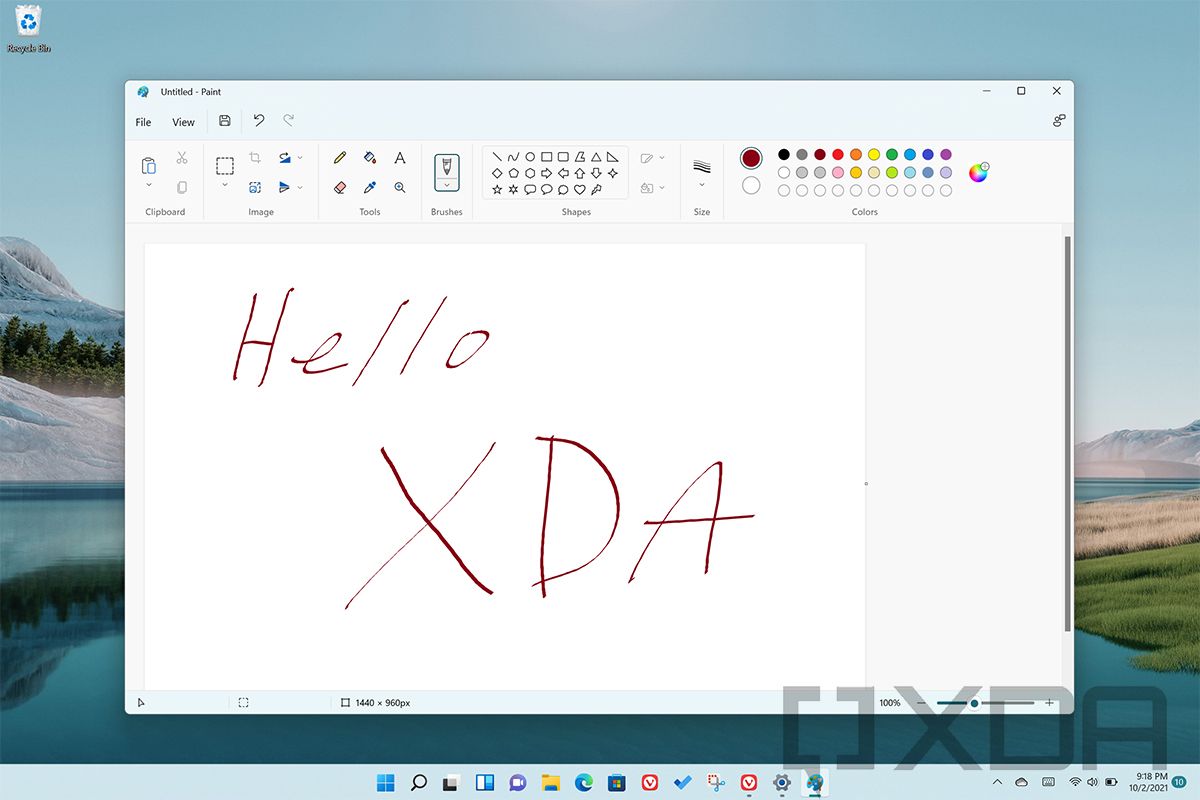




No comments:
Post a Comment