Apple revealed iOS 16, iPadOS 16, and macOS Ventura during the main keynote of WWDC22. These major version bumps come packed with features that further enrich their respective devices and make our lives easier. For example, the new iPhone Lock Screen now allows us to completely personalize it through endless customizations. That’s not to mention the ability to add widgets to it — which spare us the need to unlock our phones to glance at relevant information. One of the useful Continuity features to land on these operating systems is FaceTime Handoff. You know those times when you answer a FaceTime call outdoors and then reach home and feel like switching to your Mac or iPad? Now you no longer need to hang up and start a new call from the other device. You can simply hand off the call between all three device types without interrupting the call.
How to use FaceTime Handoff
- Make sure your iPhone/iPad/Mac devices are paired to the same Apple ID account and running the compatible operating systems.
- Ensure that Handoff is enabled in the General Settings of your devices (it’s on by default).
- Check your Bluetooth and Wi-Fi toggles and confirm that they’re enabled on all of your devices.


- Voila! There’s nothing else you need to do. When you answer an audio or video FaceTime call on any of your devices, you will get a notification or banner on all nearby devices. Clicking it will switch the device handling the FaceTime call, thanks to Handoff.
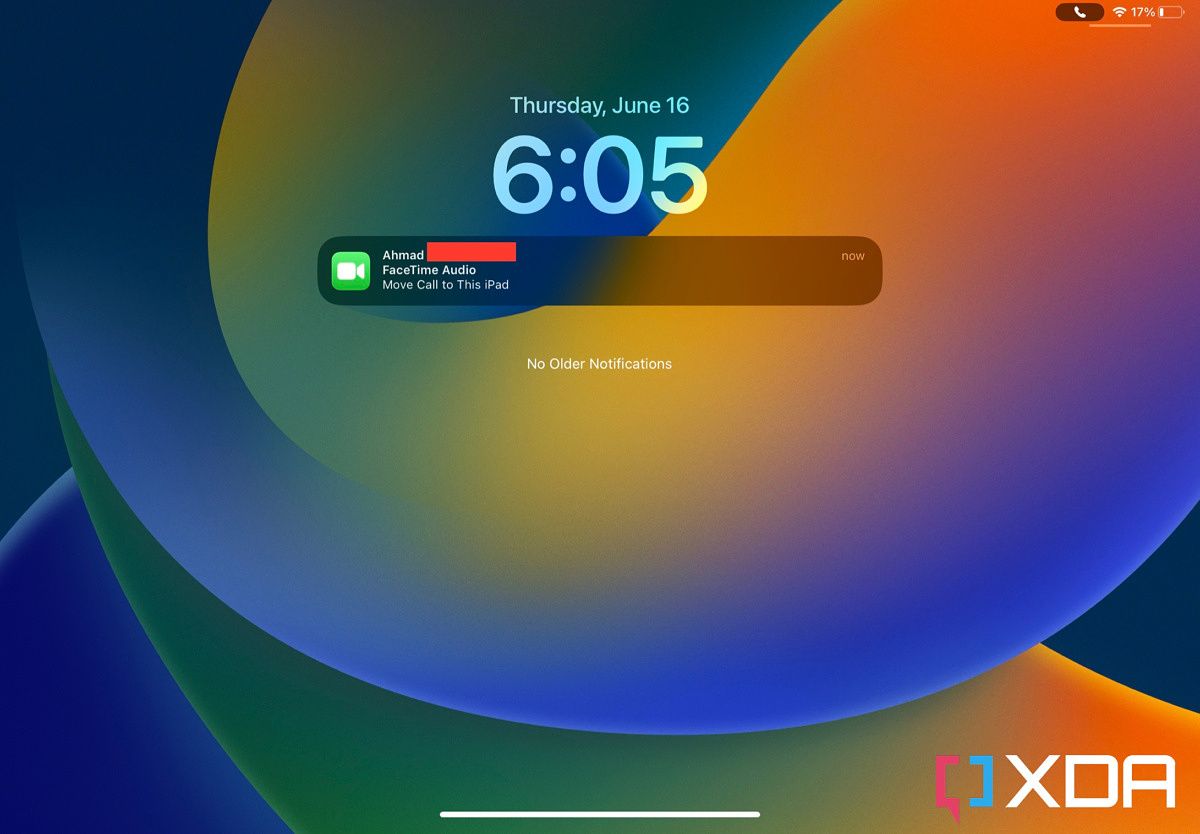
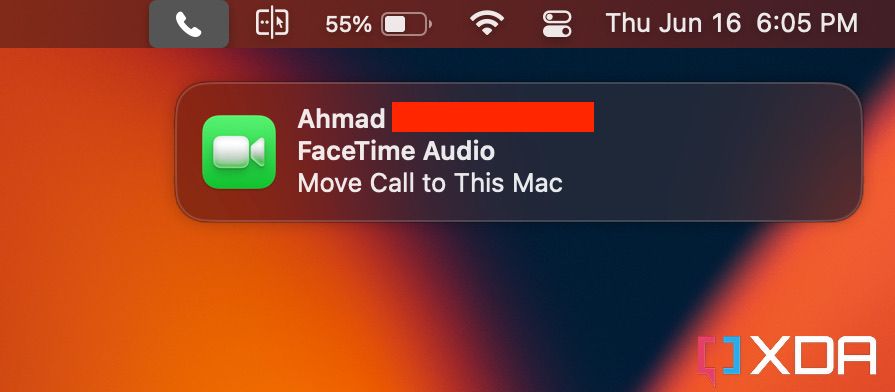
This new FaceTime feature is a painful reminder that Apple Music still doesn’t support Continuity. The convenience of switching calls from one device to another seamlessly only makes me want Music Queue Handoff even more. Fingers crossed we get that in iOS 17.
Do you see yourself using FaceTime Handoff? Let us know in the comments section below.
The post How to use FaceTime Handoff on iOS 16, iPadOS 16, and macOS Ventura appeared first on XDA.
from XDA https://ift.tt/whViy6H
via IFTTT
No comments:
Post a Comment